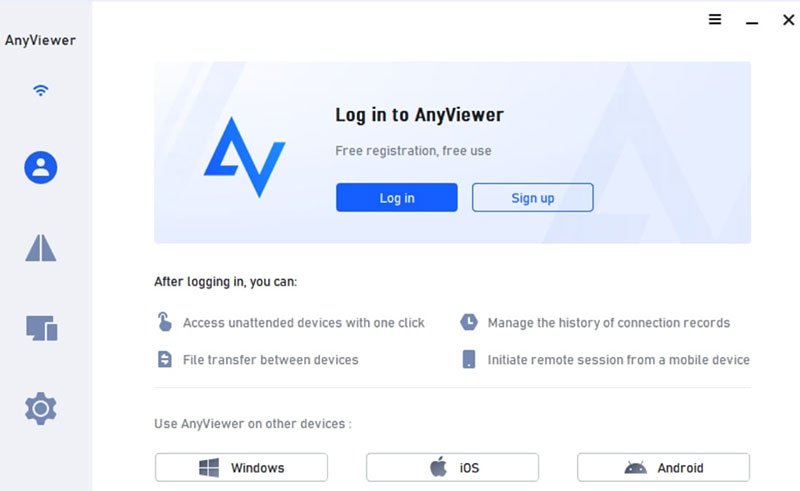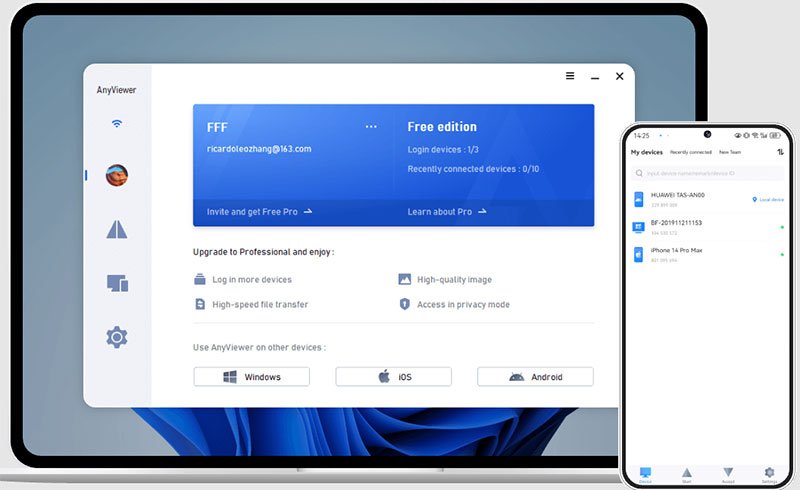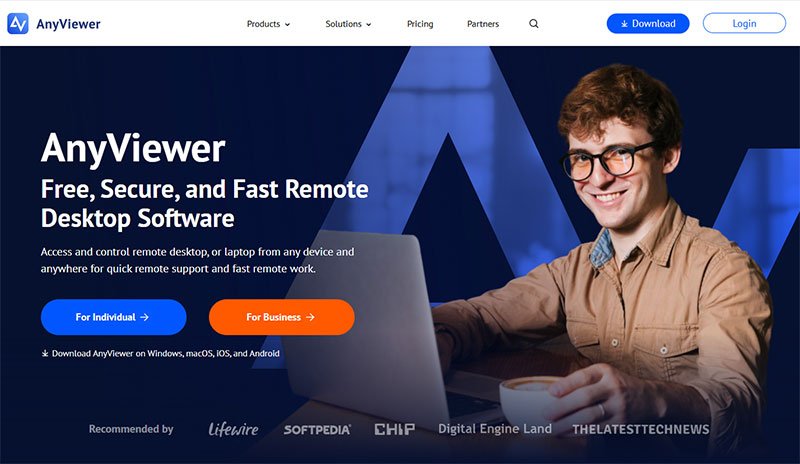AnyViewer Review: Is This Free Remote Desktop Software Worth It?
Ever needed to access your work computer from home at 10 PM because you forgot an important file? Or maybe you’re the family tech support person who’s tired of giving phone instructions to fix computer issues? Trust me, I’ve been there countless times! That’s exactly why I started testing AnyViewer as my go-to remote desktop solution.
After three months of daily use across different devices and scenarios, I’m here to give you the real scoop on whether this remote desktop software lives up to its promises. Spoiler: it surprised me in both good ways and a few frustrating ones.
What Is AnyViewer?
Work smarter with AnyViewer remote desktop – 45% OFF sale!
Any Viewer (commonly written as AnyViewer) is a free remote access software that lets you control computers and mobile devices from anywhere in the world. AnyViewer is a visually simple and intuitive remote desktop software solution with the most demanded toolset that includes remote control, file transfer, and so on.
The software offers both free and paid versions, making it accessible for casual users while providing advanced features for professionals and businesses. With increasing demands on remote work, remote technical support, and remote entertainment, AnyViewer hopes that more people can enjoy the convenience of remote desktop freeware.
Think of it as your digital bridge between devices. Whether you need to help your mom fix her computer issues, access files from your office PC, or provide tech support to clients, AnyViewer remote desktop handles these scenarios without requiring a computer science degree to set up.
Visit Site: www.anyviewer.com
How Does AnyViewer Work?
The technology behind AnyViewer remote access software is straightforward but effective. The software creates a secure connection between devices using relay servers and peer-to-peer connections when possible.
Here’s the basic process:
Setup Phase:
• Download and install AnyViewer on both devices
• Create a free account (optional for basic use)
• Note the device ID or login to your account
Connection Phase:
• Enter the remote device ID or select from logged-in devices
• Request access (or use unattended access for your own devices)
• Start controlling the remote device
The streaming protocols ensure an efficient and reliable data transfer with minimal delay. This means you get smooth performance even on less-than-perfect internet connections, which I found impressive during testing on spotty hotel WiFi.
My Personal Testing Experience
Work smarter with AnyViewer remote desktop – 45% OFF sale!
I tested AnyViewer across multiple scenarios over three months: helping family members, accessing my work computer remotely, and providing basic tech support to a few small business clients.
- Week 1-2: Initial Setup and Learning The Download AnyViewer process was painless. Installation took under 2 minutes, and the interface was immediately intuitive. I connected to my home PC from my laptop within 5 minutes of installing – no complicated configuration needed.
- Week 4-6: Real-World Usage This is where AnyViewer really proved its value. I helped my parents troubleshoot their computer three times, accessed forgotten files from my office PC twice, and even helped a friend set up their new laptop remotely. The AnyViewer file transfer feature worked smoothly for moving documents between machines.
- Week 8-12: Advanced Features Testing I upgraded to the Professional plan to test premium features. The unattended access made accessing my devices much faster, and the ability to connect multiple devices simultaneously was genuinely useful. With features like multi-screen switching, mobile-to-PC mirroring, and game streaming, AnyViewer offers surprising flexibility for a budget-friendly tool.
AnyViewer Security Features: Is It Safe?
Is AnyViewer safe? This was my biggest concern before trusting it with access to my computers. The answer is yes, with some important caveats.
Security Measures:
• ECC for end-to-end encryption during the remote session keeps your data protected
• Two-factor authentication available for account security
• Permission-based access controls
• Session logs for tracking connections
• Ability to blacklist unauthorized access attempts
What I Appreciated: The software never transmitted data without active permission, and I could see exactly when connections were made. The encryption standards match industry expectations for remote access tools.
Concerns to Consider: Like any remote access software, you’re granting significant control over your devices. Always use strong passwords, enable two-factor authentication, and only install on devices you trust. Never share your device ID or passwords with strangers.
Free vs Paid: AnyViewer Plans Breakdown
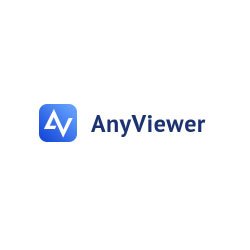 AnyViewer free vs paid plans offer significantly different capabilities:
AnyViewer free vs paid plans offer significantly different capabilities:
Free Plan Features:
• Basic remote control functionality
• File transfer between devices
• Two devices logged in simultaneously
• Standard connection speed
• Chat during sessions
• Perfect for casual users and family tech support
Professional Plan ($49.95/year):
• Starting from: $49.95/year
• 10 devices logged in simultaneously
• Unattended access to all logged-in devices
• Privacy mode (blank remote screen)
• High frame rate mode for smoother performance
• Priority connection speed
Enterprise Plan ($199/year):
• 100 Up to 100 devices that your account can log in to
• Multiple concurrent sessions
• Team management features
• Dedicated support
• Advanced security options
The AnyViewer Professional plan features provide excellent value for anyone using remote access regularly. The current 45% OFF deal on 3-year subscriptions makes it even more attractive.
Platform Support: Windows, iOS, and Android
- AnyViewer for Windows is the most robust version with full features. The Windows client feels polished and handles everything from basic remote control to advanced file management.
- AnyViewer for iOS works surprisingly well for a mobile remote desktop app. I could control my PC from my iPhone, though the small screen made detailed work challenging. Great for quick tasks or emergencies.
- AnyViewer for Android offers similar functionality to the iOS version. The larger screen on tablets makes it more practical for extended remote sessions.
- Cross-Platform Access: The beauty of AnyViewer cross-platform access is seamless device switching. I started a remote session on my Windows laptop, disconnected, and picked up right where I left off from my Android phone. This flexibility impressed me more than I expected.
Performance and Connection Speed
AnyViewer remote connection speed depends heavily on your internet connection, but the software handles bandwidth efficiently. Features like high frame-rate streaming, adaptive resolution support, and low latency connections allow users to work just as effectively remotely as they would in person.
My Speed Test Results:
• Fast home connection (100 Mbps): Smooth as local desktop, minimal lag
• Medium connection (25 Mbps): Perfectly usable, slight delay noticeable
• Slow hotel WiFi (5 Mbps): Workable for basic tasks, video streaming struggled
Its intuitive interface and strong performance under poor network conditions make it a solid choice for casual and semi-professional use. This matched my experience – even on terrible connections, I could still accomplish basic tasks.
Comparing AnyViewer to Competitors
AnyViewer vs TeamViewer
TeamViewer is the industry standard, but it’s also significantly more expensive for commercial use. If the cost of TeamViewer is a concern, there are free alternatives available. One such option is AnyViewer.
- Price: AnyViewer wins dramatically (free vs $50+/month for TeamViewer commercial)
- Features: TeamViewer has more advanced options, but most users won’t need them
- Ease of Use: Both are user-friendly, slight edge to AnyViewer for simplicity
- Performance: Comparable for typical use cases
AnyViewer vs AnyDesk
AnyDesk is another popular alternative that falls between AnyViewer and TeamViewer in pricing and features.
- Free Plan: Both offer solid free options, AnyDesk slightly more generous
- Paid Plans: AnyViewer more affordable for similar features
- Connection Speed: Both perform well, marginal differences
- Interface: AnyViewer feels more modern and intuitive
Best free remote desktop software AnyViewer comparison? For pure value and ease of use, AnyViewer leads the pack for individual and small business users.
Comparison with Alternatives
Sizing up rivals? Peek at AnyViewer vs TeamViewer and AnyViewer vs AnyDesk:
| Feature | AnyViewer | TeamViewer | AnyDesk |
| Free Tier | Full personal use, 10 devices | Basic personal | Limited trial |
| Encryption | ECC 256-bit | AES 256-bit | TLS 1.2 |
| Platforms | Win/iOS/Android | All major OS | All major OS |
| Speed | Low latency, 10MB/s files | Stable, variable lag | Ultra-fast |
| Price (1 Year) | Free/Pro $49 | $600+ | $100+ |
| Best For | Budget users | Enterprises | Quick access |
AnyViewer steals show on cost, TeamViewer on breadth, AnyDesk on zip.
Setup Guide: Getting Started with AnyViewer
Work smarter with AnyViewer remote desktop – 45% OFF sale!
How to use AnyViewer – here’s my step-by-step AnyViewer setup guide based on real experience:
Initial Installation (5 minutes):
- Visit the AnyViewer official site and click Download
- Run the installer (works with Windows 7 and newer)
- Create a free account (optional but recommended)
- Note your device ID shown in the main window
Setting Up Remote Access:
- Install AnyViewer on the remote device
- Log in with your account on both devices
- Select the remote device from “My Devices” list
- Click “One-click control” for instant access
Configuring Unattended Access:
- Log into your account on the remote device
- Enable “Allow unattended access” in settings
- Set a secure connection password
- You can now access this device anytime without permission prompts
AnyViewer unattended access is incredibly convenient for your own devices but requires the Professional plan for multiple machines.
File Transfer and Screen Sharing
AnyViewer file transfer surprised me with its speed and reliability. Transferring a 500MB video file took about 3 minutes on my home connection, which matched expectations.
File Transfer Features:
• Drag-and-drop interface
• Transfer multiple files simultaneously
• Resume interrupted transfers
• Transfer files between any logged-in devices
AnyViewer screen sharing works smoothly for presentations and collaborative work. During testing, I shared my screen with colleagues for a project review, and the quality was excellent even with moderate bandwidth.
Remote Support Capabilities
AnyViewer remote support shines for IT professionals and anyone providing tech help to others. The ability to request temporary access, control someone’s device to fix issues, and disconnect cleanly makes the support experience smooth.
Support Features I Loved:
• Text chat during sessions
• Drawing tools for visual instructions
• File transfer for delivering fixes or updates
• Session recording (Professional plan)
• Remote task management
I used this dozens of times to help family members and clients. The experience felt professional without being complicated.
Pricing and Current Deals
AnyViewer price varies by plan, but the current promotion makes it exceptionally affordable:
Current Pricing:
• Free Plan: $0 (perfect for casual use)
• Starting from: $49.95/year for Professional
• Professional 1 Year: $49.95
• Professional 3 Years: Regular $149.85, NOW $82.42 with 45% discount
• Enterprise: Custom pricing based on needs
The AnyViewer 3 years subscription deal at 45% off brings the annual cost down to just $27.47 per year, which is remarkably affordable for the features provided.
Where to Buy AnyViewer Online: Purchase directly from the AnyViewer official site for the best deals and guaranteed authenticity. Third-party sellers occasionally offer different pricing, but buying direct ensures proper support and updates.
A Few Real Customers Reviews
Users can’t get enough of AnyViewer. One Trustpilot post from Fatih: “UI’s clean, functions rock, and pricing’s fair with pop-up deals.” Spot on—I feel that.
Reddit’s Miguel switched from TeamViewer: “Three devices free cover my setup. No going back.” Echoes my relief from group setup woes.
SurveilStar Employee Monitor 20% Discount
Save 20% OFF on SurveilStar employee monitoring software at Surveilstar.com. SurveilStar records all your employees' activities on working PC and protect your children from cyber bullies, predators and adult-oriented websites.SurveilStar Employee Monitor 20% Discount
Save 20% OFF on SurveilStar employee monitoring software at Surveilstar.com. SurveilStar records all your employees' activities on working PC and protect your children from cyber bullies, predators and adult-oriented websites.A rural retiree shared: “Helps fix friends’ PCs easy. Best helper ever.” Relatable for non-techies like my folks.
G2 chatter: “Secure, fast, budget-friendly over AnyDesk.” Folks flag slow free speeds sometimes, but Pro fixes it quick.
Forum quip: “Black screen glitch post-reboot? Update drivers.” Minor gripes, but praise drowns ’em. Honest AnyViewer review? Solid for most, with tweaks for edge cases.
Customer Reviews Analysis
AnyViewer customer reviews across platforms paint a generally positive picture. Do you agree with AnyViewer’s 4-star rating? Check out what 168 people have written so far on Trustpilot.
Common Positive Feedback:
• Intuitive interface that’s easy to learn
• Reliable connections with minimal interruptions
• Excellent value compared to competitors
• Responsive customer support
• Free plan actually useful (not just a trial)
Common Complaints:
• Free plan limitations can be restrictive for power users
• Occasional connection delays during peak times
• Mobile apps lack some desktop features
• Limited customization options compared to premium competitors
Honest AnyViewer review consensus: It delivers solid performance and value, especially for the price point.
Pros and Cons: The Real Talk
What AnyViewer Does Right:
- Genuinely useful free plan that’s not just a trial period
- Affordable paid plans significantly cheaper than TeamViewer
- Easy setup takes minutes, not hours
- Solid security with encryption and authentication options
- Good performance even on moderate internet connections
- Cross-platform support for Windows, iOS, and Android
- Reliable connections with minimal drops or freezing
- Current 45% discount makes Professional plan extremely affordable
Where It Falls Short:
- Limited customization compared to enterprise solutions
- Mobile apps lack some desktop features
- Free plan restrictions limit devices and features
- Brand recognition isn’t as strong as established competitors
- Advanced features not as extensive as TeamViewer
- Connection speed sometimes slower than premium alternatives
Who Should (and Shouldn’t) Buy This
Affordable remote desktop software like AnyViewer works best for specific users:
Perfect Candidates:
• Home users needing occasional remote access
• Small businesses on tight budgets
• IT professionals providing basic remote support
• Families helping less tech-savvy relatives
• Freelancers accessing work computers remotely
• Anyone tired of expensive TeamViewer licenses
Skip This If:
• You need enterprise-grade features and compliance
• You require advanced customization options
• Your company mandates specific remote access tools
• You need simultaneous control of dozens of devices
• Budget is unlimited and you want premium everything
Final Verdict and Rating
After three months of real-world testing across multiple scenarios, I’m giving AnyViewer a solid 4.4 out of 5 stars.
What Earned High Marks:
• Exceptional value for money (especially with current discounts)
• User-friendly interface that anyone can master
• Reliable performance across different connection speeds
• Solid security features for peace of mind
• Genuinely useful free plan for casual users
• Excellent customer support responsiveness
What Cost Points:
• Mobile apps need feature parity with desktop
• Connection speeds occasionally lag behind premium competitors
• Brand lacks the recognition of established players
• Advanced users might want more customization
The secure remote control functionality combined with the current 45% OFF promotion makes this an exceptional value proposition. For most individual users and small businesses, AnyViewer provides everything needed without the premium price tag.
Free AnyViewer Coupon Code:
Should You Buy AnyViewer?
Work smarter with AnyViewer remote desktop – 45% OFF sale!
Buy AnyViewer online if you need reliable remote access without breaking the bank. The current AnyViewer sale with 45% off the 3-year subscription brings the cost down to approximately $27 per year, which is remarkable value.
The AnyViewer discount code isn’t necessary – the current promotion applies automatically for 3-year plans. This represents genuine savings on already affordable software.
Ready to simplify your remote access needs? The AnyViewer remote desktop software offers professional-grade features at consumer-friendly prices. With the current 45% OFF on 3-year subscriptions, there’s never been a better time to invest in reliable remote access technology that just works.
Quick Decision Guide
Choose AnyViewer Free If:
• You need occasional remote access
• You’re helping family members with tech issues
• You want to test before committing to paid plans
Choose AnyViewer Professional If:
• You regularly access multiple devices remotely
• You need unattended access capabilities
• You provide remote support as part of your work
• The current 45% discount makes it affordable
Choose Different Software If:
• You need enterprise compliance features
• You require advanced automation capabilities
• Your organization mandates specific tools
Wrap Up
AnyViewer crafts AnyViewer Professional plan features like blazing transfers and unattended hops for seamless work. From free remote access to pro shields, it powers remote desktop software dreams affordably.
My close: Skip the stress—link up easy. Nab get up to 45% OFF on AnyViewer Professional 3 Years subscription plan with AnyViewer coupon at https://www.anyviewer.com/. Peek AnyViewer price and reviews for the scoop.
Envision snag-free sessions. Your turn—jump in!
Free AnyViewer Coupon Code:
FAQs:
1. Does AnyViewer support Linux devices?
AnyViewer focuses on Windows, iOS, and Android, but lacks full Linux support. It handles PC-to-PC and mobile-to-PC well. For Linux, consider alternatives like TeamViewer.
2. How many devices can I manage on the free plan?
The free plan covers one user, three login devices, and ten managed devices. It offers unlimited sessions but caps file transfers. Upgrade for more.
3. Can AnyViewer handle high-resolution gaming?
Yes, AnyViewer supports up to 60FPS gaming with low latency. Users report smooth play from mobiles to PCs. Adjust quality settings for best results.
4. What payment methods does AnyViewer accept?
AnyViewer takes credit cards, PayPal, and bank transfers for pro plans. No crypto yet. Check the official site during checkout for options.
5. Is there a Mac version of AnyViewer?
AnyViewer is Windows-primary with mobile apps, but Mac support is limited to viewer mode. Full control needs Windows hosts. Future updates may expand.
6. How does AnyViewer handle poor internet connections?
It uses smart compression for low-bandwidth stability. Connections stay smooth, but expect tweaks in image quality. Tests show minimal drops.
7. Can I use AnyViewer for team collaboration?
Pro plans enable multi-user access and shared sessions. Free suits solos; paid adds group management. Integrate with chats for team flow.
8. What’s the difference between Personal and Professional plans?
Personal is free for basics; Professional adds unlimited devices, faster transfers, and priority support. Ideal for businesses needing scale.
9. Does AnyViewer offer phone support?
Support is email and chat-based, with quick replies. No live phone, but tutorials abound. Pro users get faster help.
10. How to transfer large files over 1TB with AnyViewer?
Pro plans lift the 1TB cap for bigger sends. Use the built-in tool with security locks. Compress files first for speed.
Summary: Your Remote Access Solution
Remote desktop freeware has come a long way, and AnyViewer represents the current state of accessible, affordable remote access technology. AnyViewer provides an intuitive interface and robust security features that ensure sensitive business data remains protected, thus aligning perfectly with the needs and resources of smaller companies.
Whether you’re a home user, freelancer, or small business owner, the combination of free and paid options means you can start without investment and upgrade only when you need additional features. The current 45% discount on 3-year subscriptions makes the Professional plan an exceptional value that’s hard to ignore for anyone who needs reliable remote access regularly.